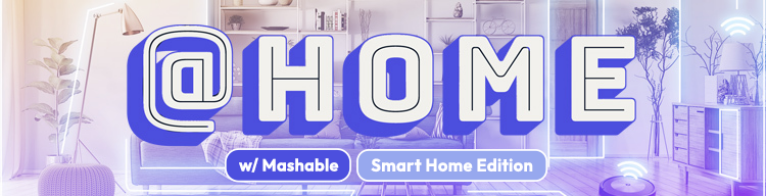Most default screensavers are pretty dull. Like, I already know my TV is a TCL — I don't need the TCL logo to be constantly present onscreen. And don't get me started on those old-school bouncing DVD icons that never made it into the corner.
Luckily, it's relatively easy to turn your TV screensaver into a slideshow of your own photos, so that you can see your family, friends, pets, or bygone vacations smiling back at you when you're not watching Netflix. It's a small change that can make your home feel a little cozier — a little more like your space.
The best method will vary depending on your TV, so here are a few options to try.
Option #1: Investigate your TV's cloud-based features
Your smart TV likely includes built-in features for setting up a photo screensaver.
Roku, for example, has Photo Streams, which is accessible to anyone with a Roku account. Simply log in, create a new "stream," and upload your photos. From there, the Photo Streams channel should appear on your Roku menu, and your screensaver will be "automatically set to Photo Streams," according to Roku.
Similarly, an Amazon Fire TV can set a slideshow screensaver using images you've uploaded to Amazon Photos. A Google TV can create a screensaver using images from Google Photos. You get the idea.
Option #2: Opt for an add-on streaming device
Even if you don't have a smart TV, adding a streaming device to your current TV can help you access the same features outlined above. For example, a Roku device means you'll have a Roku account, which means you can use Photo Streams — and it'll likely cost you less than $50.
An Apple TV box is especially simple to use for custom screensavers. Just open the Photos app, which should be synced with the rest of your Apple devices, and select an entire album to use.
You can also use AirPlay to cast photos straight from your iPhone or iPad, though that's not really a set-it-and-forget-it method. It can be helpful if you want to display a slideshow during a get-together, though!
Option #3: Turn to the trusty USB
Are the other options not working out? It's time to get vintage with it. Load your selections onto a USB drive, then plug it into the USB-A port on your TV. From there, many TVs will detect the drive and give you a list of options for media playback, including slideshow speed.
If you want even more control over your slideshow's pacing, you can upload all your photos into a PowerPoint presentation, set transitions between slides, and save that to the USB drive before you plug it in. Just be sure it's a file type compatible with your particular TV — an mp4 should do the trick in most cases.
Even if you have to do some extra work, having a custom slideshow on your TV can go a long way toward personalizing your home.
And if you want to use something other than your own photos? Try matching your home's aesthetic with a slideshow of open-access images, like from the Metropolitan Museum of Art's open-access collection.
The possibilities are endless, really. After all, it's your space.
Topics How-To